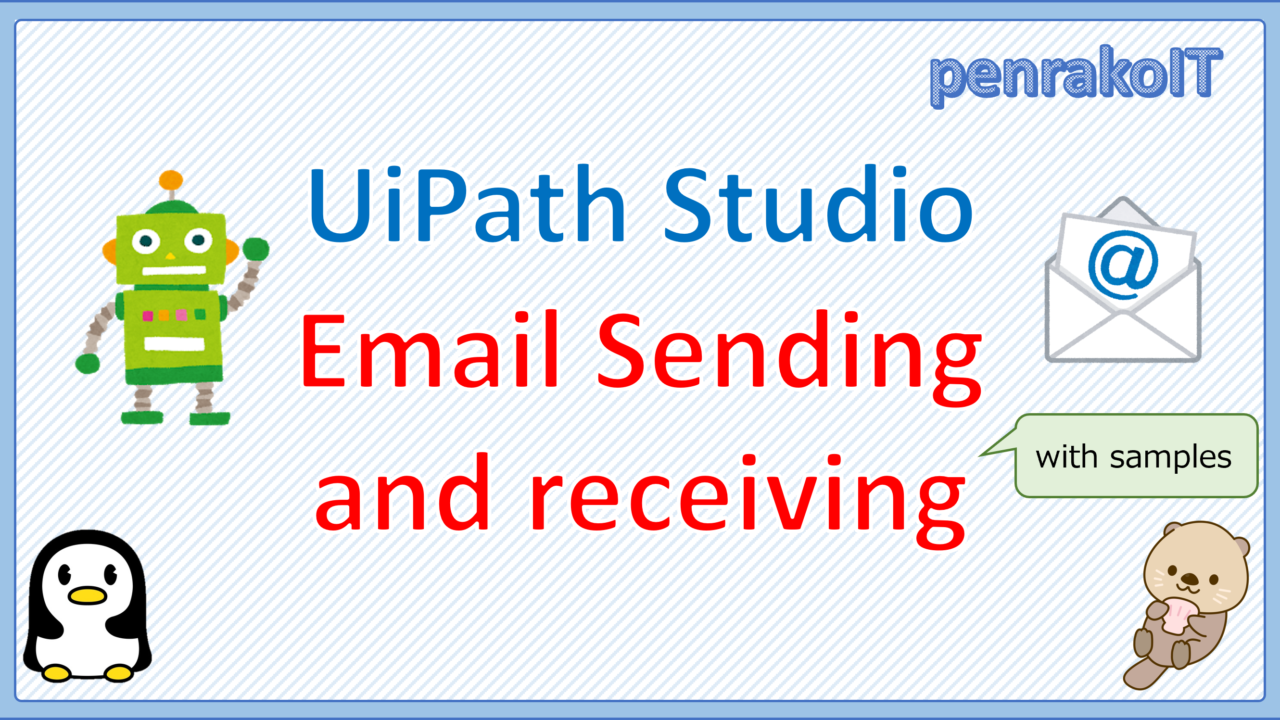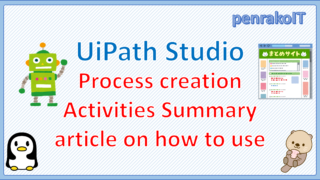In UiPath Studio development, you may want to send or receive emails from your business partners, when the robot execution is completed, or when an error occurs.
This article will explain how to send and receive email using Outlook, Microsoft365, IMAP, POP, and SMTP.
\Save during the sale period!/
Take a look at the UiPath course on the online learning service Udemy
*Free video available
Related Articles Learn the Creation Techniques f UiPath robotics creation with Udemy’s online courses that take it up a notch
This site was created by translating a blog created in Japanese into English using the DeepL translation.
Please forgive me if some of the English text is a little strange
How to send and receive email
There are several ways to send and receive email: application specific (Outlook), service specific (Microsoft365, Exchange, IBM Notes), protocol specific (IMAP, POP, SMTP), and UI manipulation (manipulate any software or webmail).
How to send and receive email
| Classification | target | Stability of the process (Is it resistant to external changes?) |
security | Sample in this article |
| App Designation | Outlook | Y | Y | Y |
| service specification | Microsoft365 | Y | Y | Y |
| Exchange | Y | n | – | |
| IBM Notes | Y | Y | – | |
| protocol specification | IMAP | Y | n | Y |
| POP | Y | n | Y | |
| SMTP | Y | n | Y | |
| UI Operation | Any software | n | Y | – |
| Any webmail | n | Y | – |
*Y:yes, n:neither, N:no, -:None
We recommend Outlook, because you can set up your email in Outlook beforehand, and you don’t need to set up accounts and passwords for activities.
If you are going to use Microsoft365, we recommend using Microsoft365 Activity.
This is because the authentication method can be changed according to the operation, and Read and Write permissions can be set, so security can be specified in detail.
Sending and receiving email using Outlook activities
The Outlook Activity is located in the App Integration > Mail > Outlook.
Outlook Activity
| Activity Name | Activity behavior |
| Get Outlook Mail Messages | Retrieve email messages from Outlook. |
| Move Outlook Mail Message | Moves Outlook email messages to the specified folder. |
| Send Outlook Mail Message | Send an email message from Outlook. |
| Save Outlook Mail Message | Saves your Outlook email messages in the specified folder. |
| Delete Outlook Mail Message | Deletes an Outlook email message. |
| Reply To Outlook Mail Message | Replies to an email message using Outlook. |
| Set Outlook Mail Categories | Assigns categories to a specified mail message. |
| Mark Outlook Mail As Read/Unread | Marks the specified mail message as read or unread. |
Get Outlook Mail Messages
Use Get Outlook Mail Messages to get your Outlook mail.
“Get Outlook Mail Messages” is located in App Integration> Mail> Outlook.
Get Outlook Mail Messages Setting item
| Setting location | Setting item | Setting contentcs | |
| Properties | Common | DisplayName | The display name of the activity. |
| TimeoutMS | Specifies the amount of time (in milliseconds) to wait for the activity to run before an error is thrown. | ||
| Input | MailFolder | The mail folder from which the messages are to be retrieved. | |
| Account | The account used to access the messages that are to be retrieved. | ||
| Options | Filter | A string used as a filter for the messages to be retrieved. Accepts JET Queries or DASL Queries. | |
| FilterByMessageIds | Returns only mail messages that match the specified message IDs. | ||
| MarkAsRead | Specifies whether to mark retrieved messages as read. | ||
| OnlyUnreadMessages | Specifies whether to retrieve only unread messages. | ||
| OrderByDate | Orders mail messages by date. | ||
| Top | The number of messages to be retrieved starting from either the newest or the oldest, depending on the OrderByDate parameter. | ||
|
Output
|
Messages | The retrieved messages as a collection of MailMessage objects | |
|
Misc
|
Private | If selected, the values of variables and arguments are no longer logged at Verbose level. | |
Sample Process
Use “Get Outlook Mail Messages” to retrieve the emails and display the From, Subject, and Body of the first email in the log message.
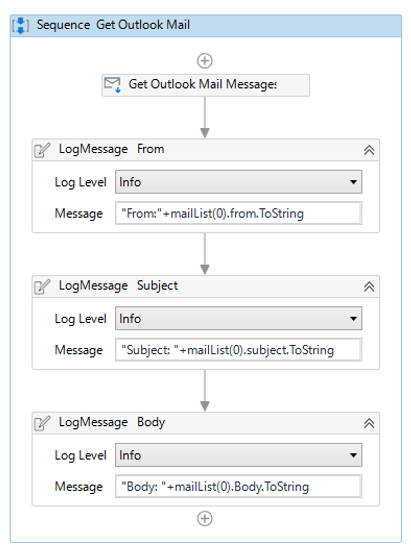
・Get Outlook Mail Messages Properties
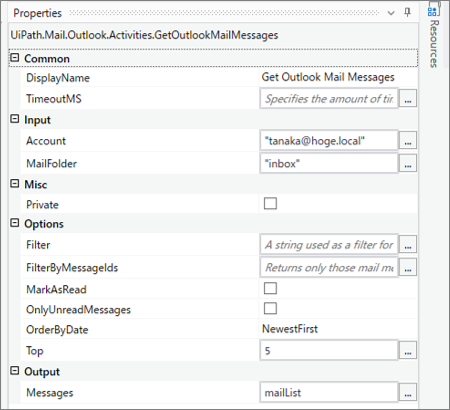
・Variables

It outputs the 0th From, Subject, and Body of the mailList (List type of MailMessage) to the log message.
・Target Outlook email

・Execution result
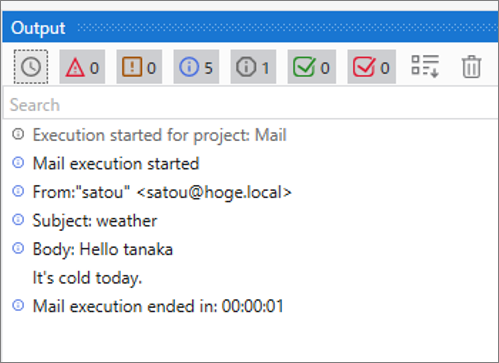
Send Outlook Mail Message
To send an email in Outlook, use “Send Outlook Mail Message”.
“Send Outlook Mail Message” is located in App Integration > Mail > Outlook.
Send Outlook Mail Message Setting item
| Setting location | Setting item | Setting contents | |
| Properties | Attachments | Attachments | The attachments to be added to the email message. |
| AttachmentsCollection | Enables you to specify a list of attachments to be added to the email message. | ||
| Common | DisplayName | The display name of the activity. | |
| TimeoutMS | Specifies the amount of time (in milliseconds) to wait for the activity to run before an error is thrown. | ||
| Body | The body of the email message. | ||
| Subject | The subject of the email message. | ||
| Forward | MailMessage | The message to be forwarded. | |
| Input | Account | The account used to send the messages. | |
| SentOnBehalfOfName | The display name of the sender of the mail message. | ||
| Options | Importance | Specifies the importance of the mail message | |
| IsBodyHtml | Specifies whether the body of the message is written in HTML format. | ||
| IsDraft | Specifies whether the message should be saved as a draft. | ||
| ReplyTo | The email addresses to be used when replying. | ||
| Sensitivity | Specifies the sensitivity of the mail message | ||
| Receiver | Bcc | The hidden recipients of the email message. | |
| Cc | The secondary recipients of the email message. | ||
| To | The main recipients of the email message. | ||
|
Misc
|
Private | If selected, the values of variables and arguments are no longer logged at Verbose level. | |
Sample Process
Send an email with Outlook Activity.
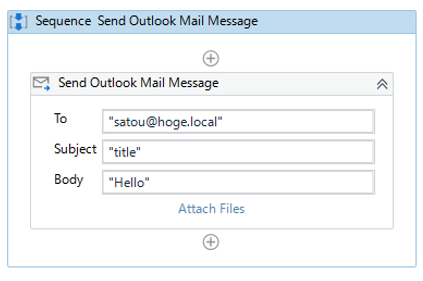
・Send Outlook Mail Message Properties
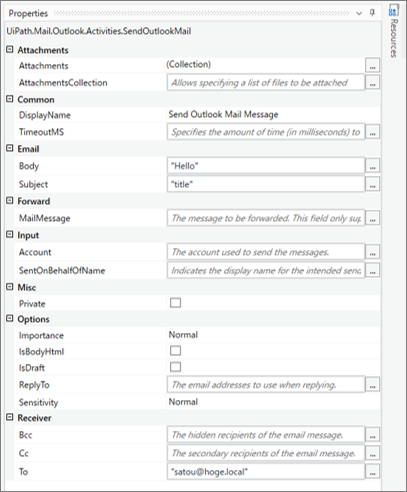
・Execution result
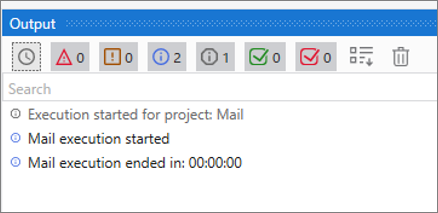
・Email send
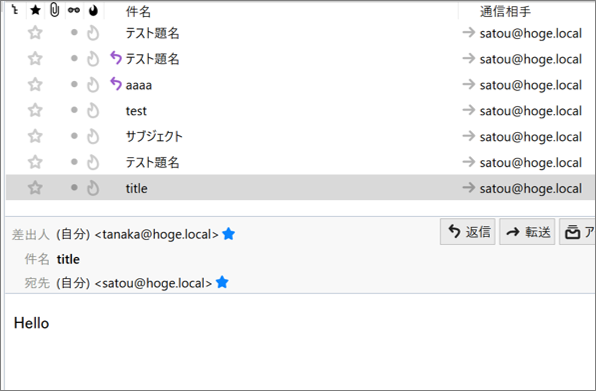
Service specification (Microsoft365, Exchange, IBM Notes)
Microsoft365 email activity can be found in Integrations> Microsoft> Office365> Outlook
*You will need to install the UiPath.MicrosoftOffice365.Activities activity package, as described in Installing MicrosoftOffice365 Activities.
Mail activities for Exchange and IBM Notes can be found in App Integration > Mail.
Email activity for Microsoft365, Exchange, and IBM Notes
| Activites location | Activites Name | Activity behavior |
| Integration > Microsoft > Office365 > Outlook | Set Mail Categories | Uses the Microsoft Graph Update message API to associate categories with a message. |
| Delete Mail | Uses the Microsoft Graph Delete message API to delete an email message. | |
| Get Mail | Uses the Microsoft Graph Get message and List messages APIs to retrieve the matching messages from a specified mailbox (Mailbox). | |
| Move Mail | Uses the Microsoft Graph Move event message API to move a message (Message) to a different mail folder (DestinationFolder). | |
| Forward Mail | Uses the Microsoft Graph Create forward and Forward event message API to forward a message (Message), with additional content (Body), to one or more recipients (To). | |
| Send Mail | Uses the Microsoft Graph Create message and Send mail APIs to send a message (Body and Subject) to one or more recipients (To, CC, and BCC). | |
| App Integration > Mail > Exchange | Delete Exchange Mail Message | Deletes an Exchange email message. |
| Get Exchange Mail Messages | Retrieves an email message from Exchange. | |
| Send Exchange Mail Message | Sends an email message from Exchange. | |
| App Integration > Mail > IBM Notes | Delete IBM Notes Mail Message | Deletes a specified mail message from IBM Notes. |
| Get IBM Notes Mail Messages | Retrieves mail messages from IBM Notes. | |
| Move IBM Notes Mail Message | Moves a IBM Notes mail message to a specified folder. | |
| Send IBM Notes Mail Message | Sends a mail message by using IBM Notes. |
Installing MicrosoftOffice365 Activities
In order to use MicrosoftOffice365 Activities, you need to install the “UiPath.MicrosoftOffice365.Activities” activity package.
Instructions for installing the “UiPath.MicrosoftOffice365.Activities” activity package
①Click “Manage Packages”
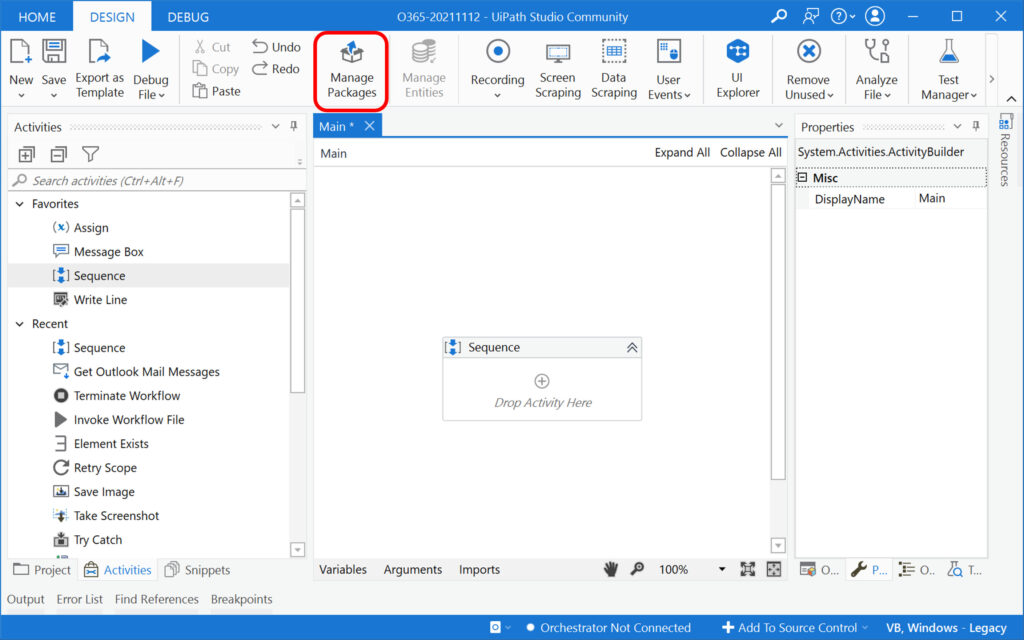
②[Click All Packages and enter “UiPath.MicrosoftOffice365.Activities” in the search window.
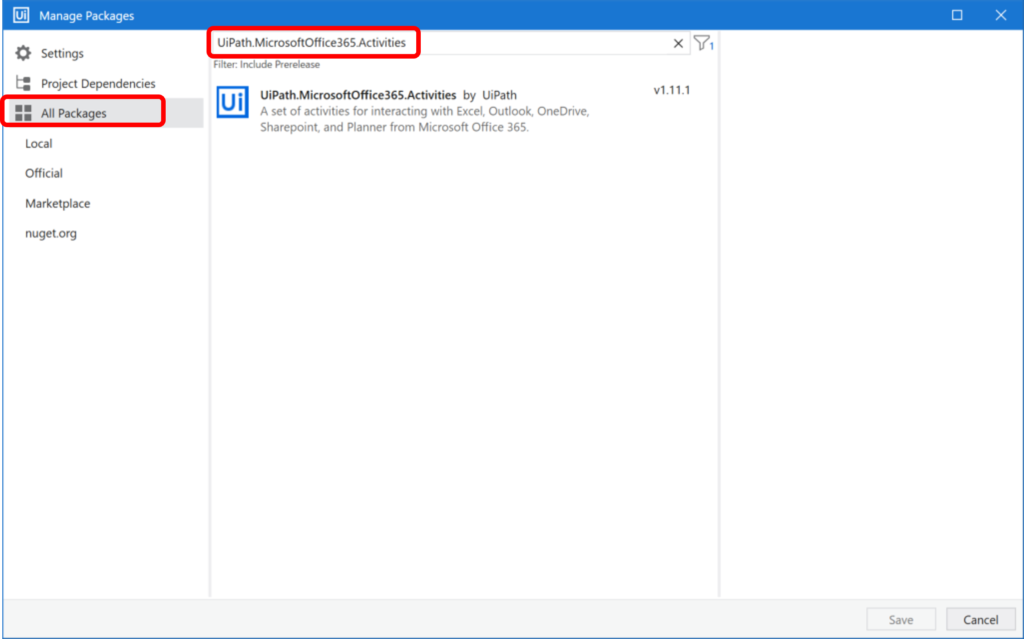
③Click [UiPath.MicrosoftOffice365.Activities], and then click [Install].
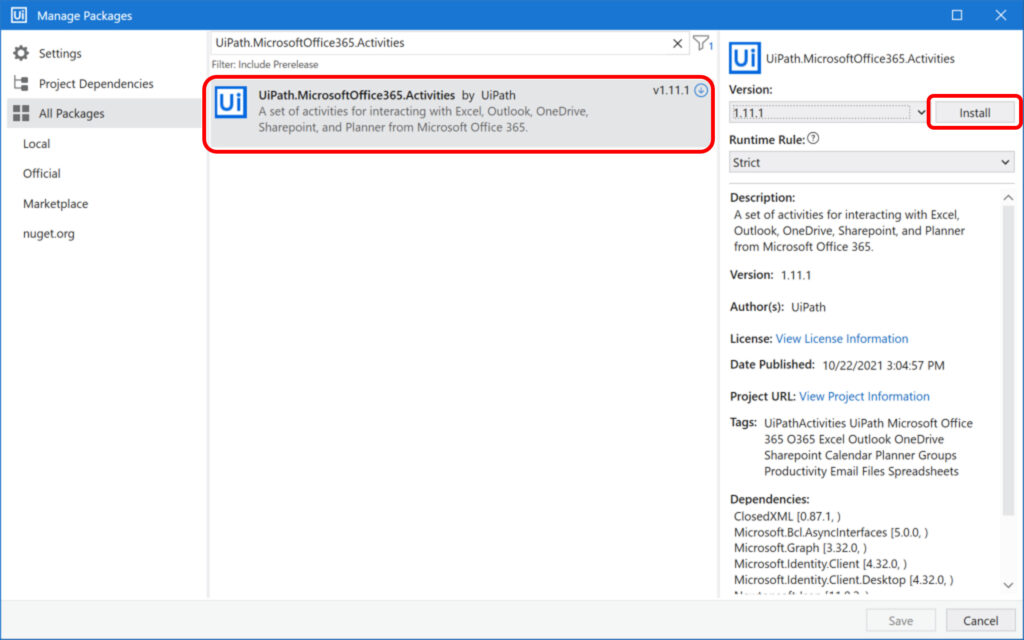
④Click “Save”.
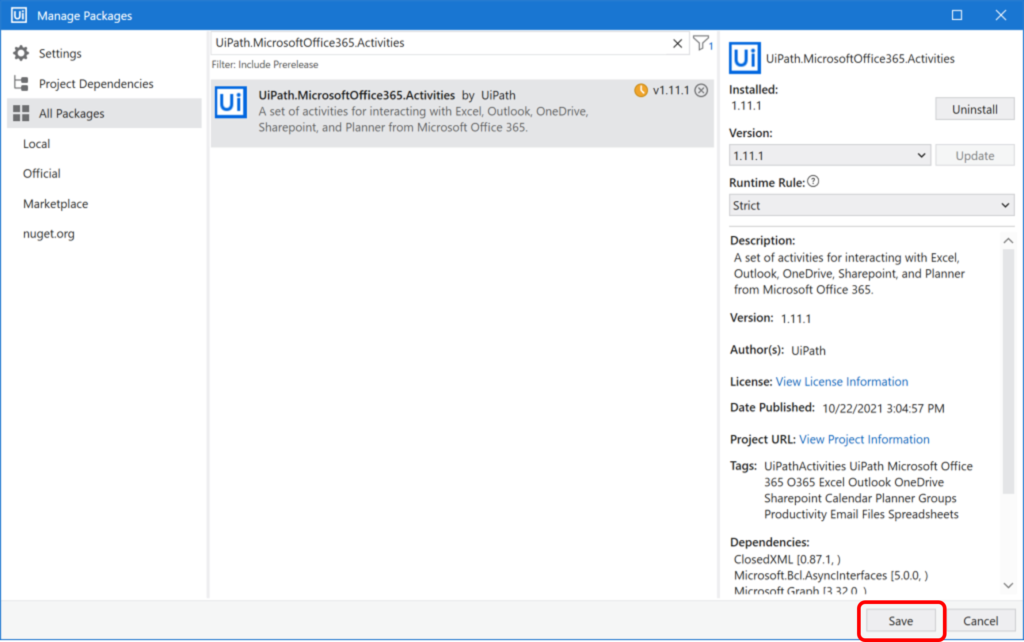
⑤Enter “Office365” in the activity search window and confirm that the activity is displayed.
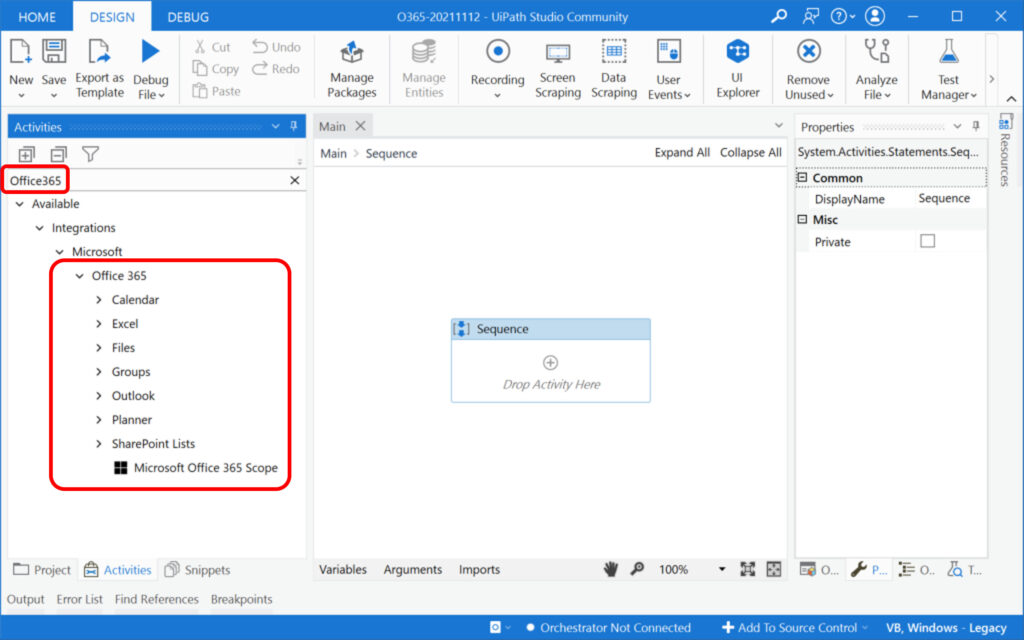
This completes the installation of the [UiPath.MicrosoftOffice365.Activities] activity package.
Configuration of AzureAD
Each activity in MicrosoftOffice365 operates in a sequence within the “Microsoft Office 365 Scope”.
The “Microsoft Office 365 Scope” is authenticated with AzureAD, and you need to register apps and set API permissions in AzureAD.
Configuring Microsoft Office 365 Scope
There are five types of authentication methods for the Microsoft Office 365 Scope, which runs each MicrosoftOffice365 activity.
- InteractiveToken
- IntegratedWindowsAuthentication
- UsernameAndPassword
- ApplicationIdAndSecret
- ApplicationIdAndCertificate
For a more detailed description of the authentication method, please refer to the following reference links.
Get Outlook email for Microsoft 365 (Get Mail)
To retrieve Outlook mail for Microsoft 365, use Get Mail in Integrasions > Microsoft > Office365 > Outlook.
Get Mail Setting item
| Setting location | Setting item | Setting contents | |
| Properties | Common | DisplayName | The display name of the activity. |
| Input | Account | (Optional) The email address with which to interact. | |
| Mail Folder | The mail folder from which the messages are retrieved. | ||
| Misc | Private | If selected, the values of variables and arguments are no longer logged at Verbose level. | |
| Options | Get As HTML | If selected, the message body is returned in HTML format. | |
| Mark As Read | If selected, the returned messages are marked as read. | ||
| Only Unread Messages | If selected, only unread messages are returned. | ||
| Order By Date | The returned messages are ordered by date. | ||
| Query | Query used for filtering the returned emails. | ||
| Top | The maximum number of emails to retrieve. | ||
| Output | Result | Returns all emails from the user’s inbox. | |
Sample Process
Retrieve Outlook emails in Microsoft 365 and display the From, Subject, and Body of the first email to the log message.
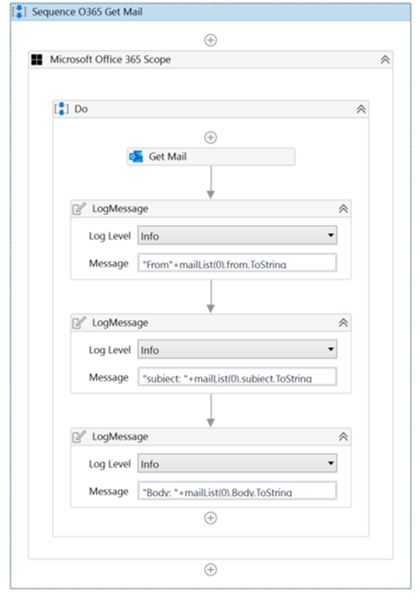
・Microsoft Office 365 Scope Properties
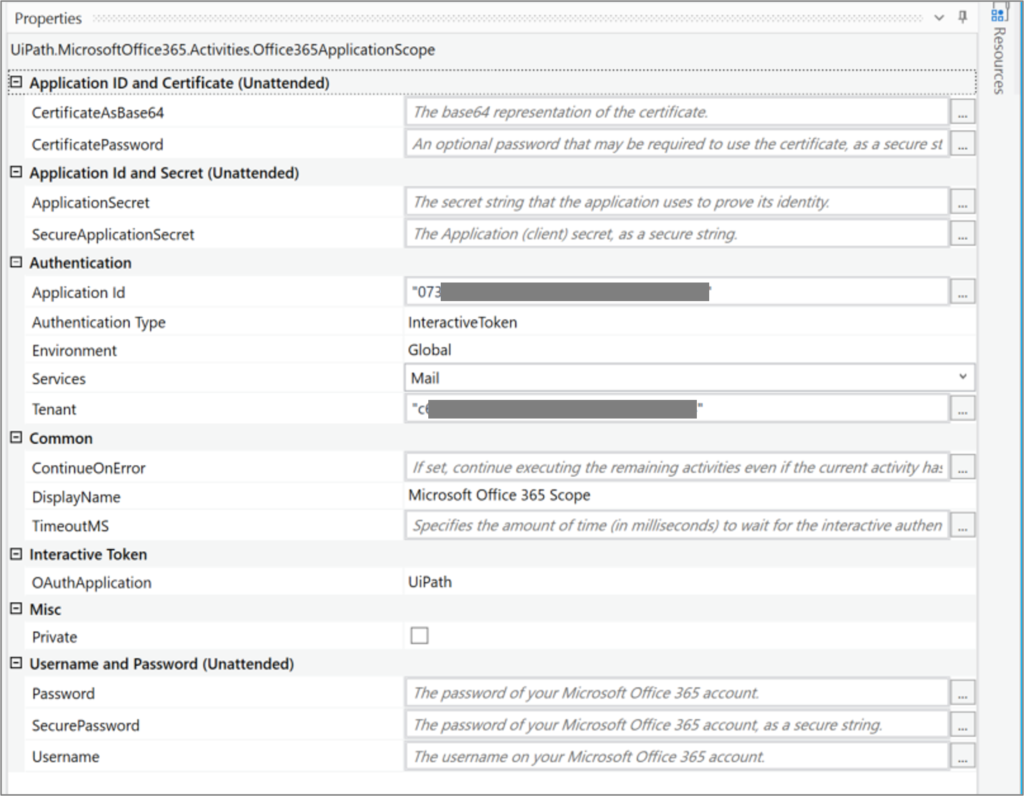
・Get Mail Properties
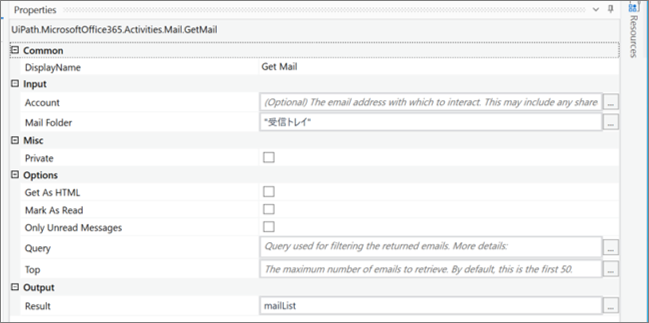
・Variables

・Email to be retrieved
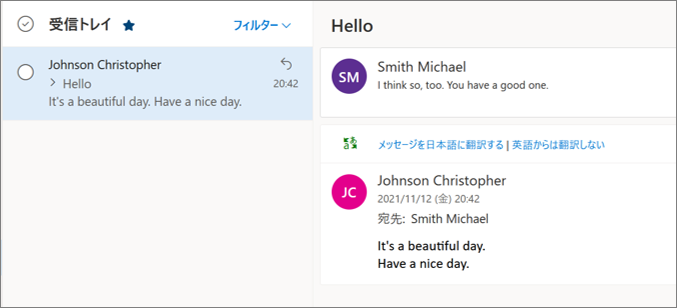
・Execution result
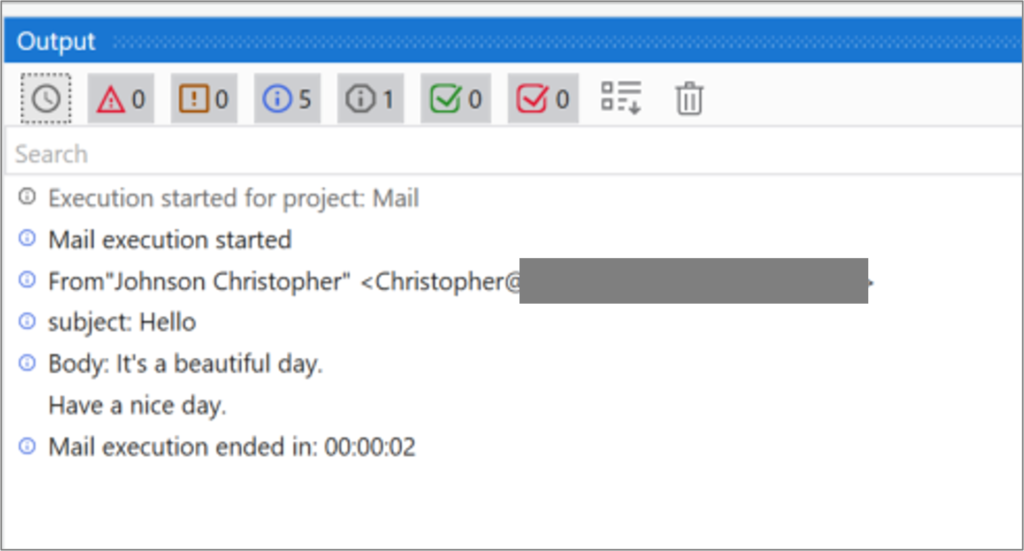
Send Outlook email for Microsoft 365 (Send Mail)
To retrieve Outlook mail for Microsoft 365, use Send Mail in Inhtegrations> Microsoft> Office365> Outlook.
Send Mail Setting item
| Setting location | Setting item | Setting Contents | |
| Properties | Attachments | Attachments | A collection containing the paths to the files attached to the email. |
| Attachments Collection | An additional list of files attached to the message. | ||
| Common | DisplayName | The display name of the activity. | |
| Body | The email’s message body. | ||
| Subject | The subject of the email. | ||
| Input | Account | (Optional) The email address with which to interact. | |
| Misc | Private | If selected, the values of variables and arguments are no longer logged at Verbose level. | |
| Options | From | The email address from which the email is sent. | |
| Importance | The importance of the mail message. | ||
| Is Body HTML | If selected, the body of the email is interpreted in HTML format. | ||
| Is Draft | If selected, the message is saved as a draft and not sent. | ||
| Reply to | The email addresses to use when replying. | ||
| Recipients | Bcc | A comma-separated list of email addresses that you want to be included as Bcc recipients. | |
| Cc | A comma-separated list of email addresses that you want to be included as Cc recipients. | ||
| To | A comma-separated list of email addresses that you want to send your mail to. | ||
Sample Process
Send an email with Outlook in Microsoft 365.
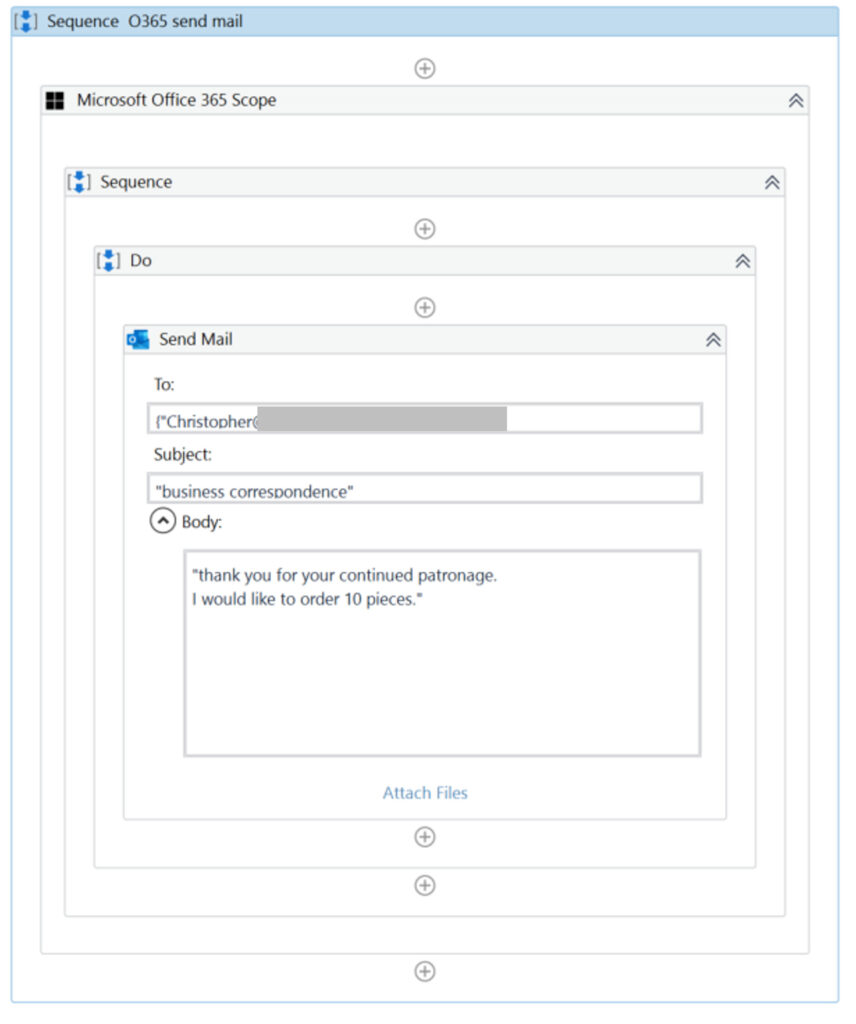
・Microsoft Office 365 Scope Properties
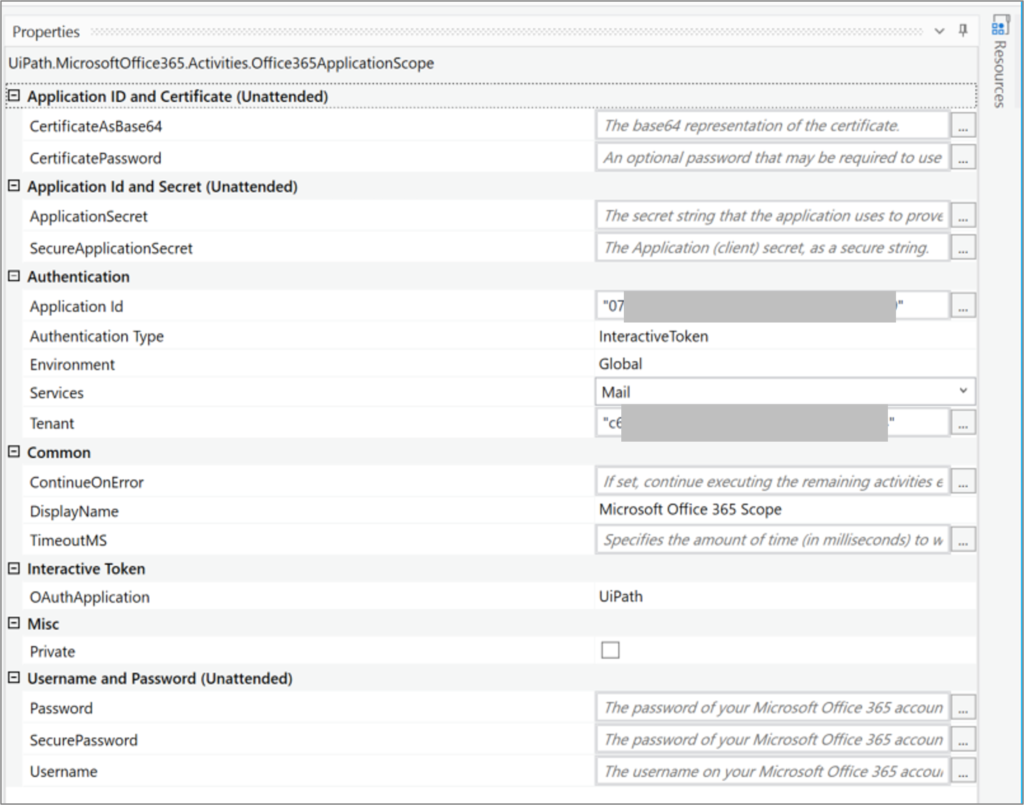
・Send Mail Properties
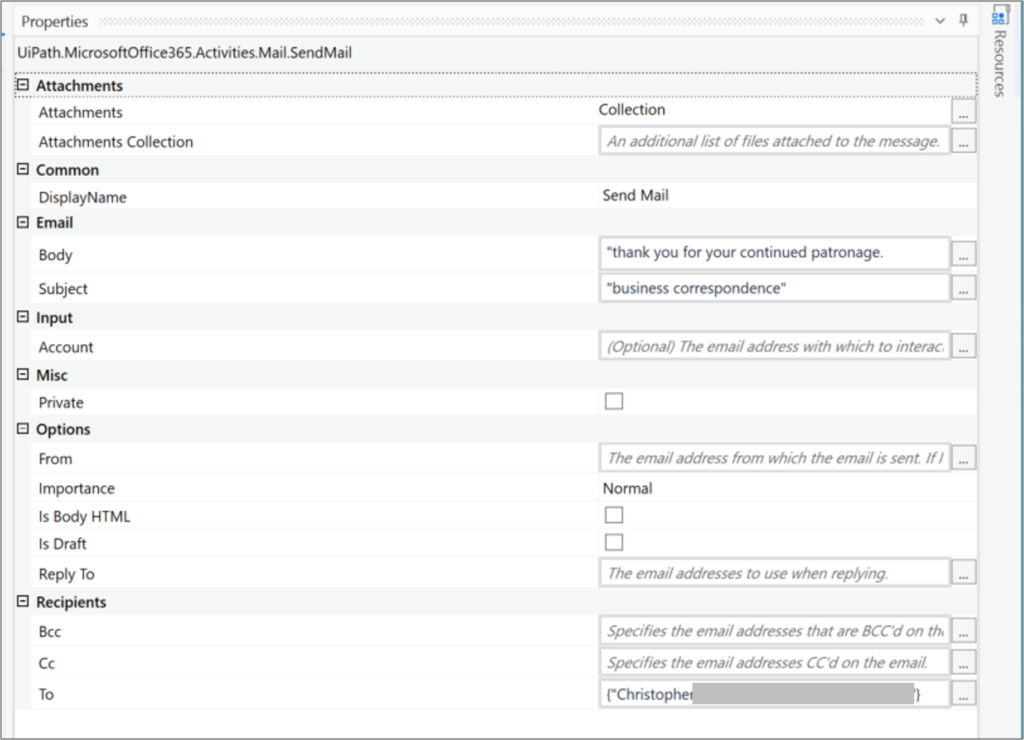
・Execution result Log
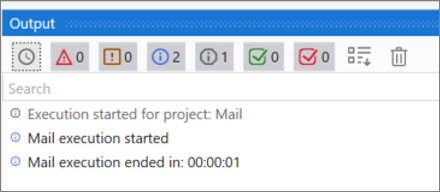
・Mail sent items for sent emails.
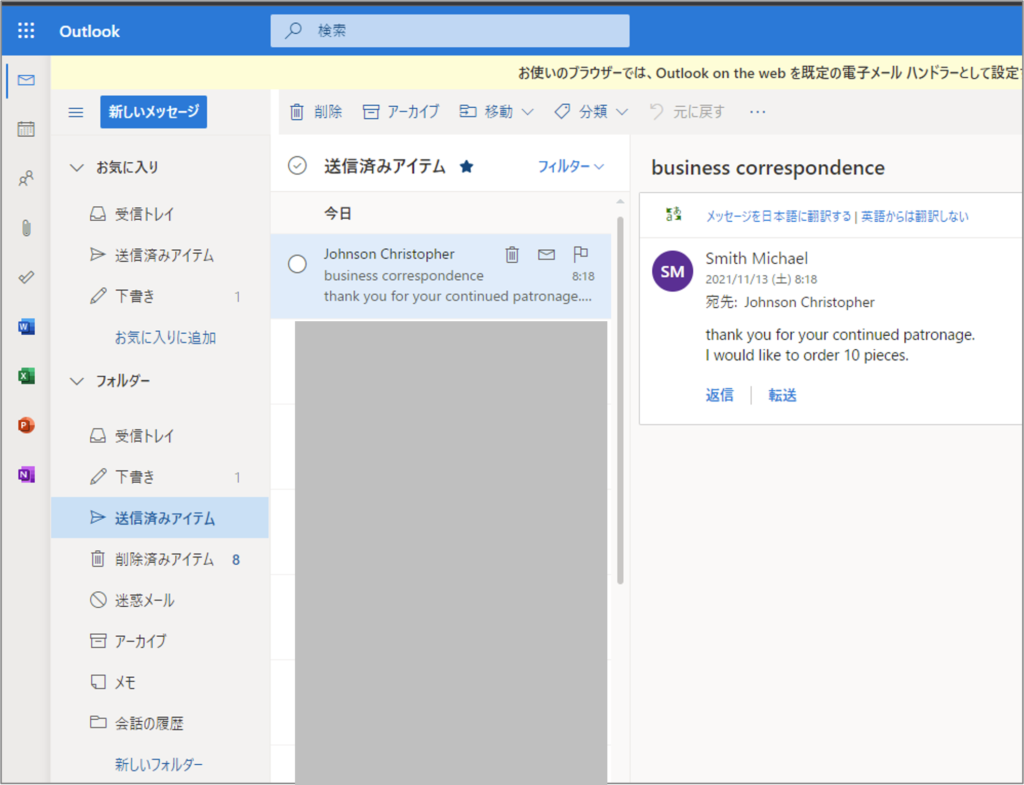
Specify protocol (IMAP, POP, SMTP)
IMAP, POP, and SMTP mail activities can be found in the App Integration > Mail.
IMAP, POP, and SMTP email activity
| アクティビティの場所 | アクティビティ名 | アクティビティの動作 |
| App Integration > Mail > IMAP | Get IMAP Mail Messages | Retrieves an IMAP email message from a specified server. |
| Move IMAP Mail Message | Moves an IMAP email message to a specified folder. | |
| App Integration > Mail > POP3 | Get POP3 Mail Message | Retrieves a POP3 email message from a specified server. |
| App Integration > Mail > SMTP | Send SMTP Mail Message | Sends an email message by using the SMTP protocol. |
Get IMAP Mail Messages
To retrieve IMAP mail messages, use Get IMAP Mail Messages.
Get IMAP Mail Messages is located in the app’s Connectivity > Mail > IMAP.
Get IMAP Mail Messages Setting item
| 設定場所 | 設定項目 | 設定内容 | |
| Properties | Common | DisplayName | The display name of the activity. |
| TimeoutMS | Specifies the amount of time (in milliseconds) to wait for the activity to run before an error is thrown. | ||
| Host | MailFolder | The mail folder from which the messages are to be retrieved. | |
| Server | The email server host that is to be used. | ||
| Port | The port used to get the email message. | ||
| Logon | The email account used to get the message. | ||
| Password | The password of the email account used to get the message. | ||
| SecurePassword | The password of the email account used, as a secure string. | ||
| Misc | Private | If selected, the values of variables and arguments are no longer logged at Verbose level. | |
| Options | DeleteMessages | Specifies if the read messages should be marked for delete. | |
| FilterExpression | Returns only those mail messages matching the filter expression. | ||
| FilterExpressionCharacterSet | The MIME name of the character set to be used for the filter expression. | ||
| MarkAsRead | Specifies whether to mark retrieved messages as read. By default, this check box is cleared. | ||
| OnlyUnreadMessages | Specifies whether to retrieve only unread messages. | ||
| OrderByDate | Order mail messages by date. | ||
| SecureConnection | Specifies the SSL and/or TLS encryption to be used for the connection. | ||
| Top | The number of messages to be retrieved, starting from either the newest or the oldest, depending on the OrderByDate parameter. | ||
| Output | Messages | The retrieved messages as a collection of MailMessage objects. | |
Sample Process
Retrieve the mail by IMAP and output the subject and body of the first message to the log.
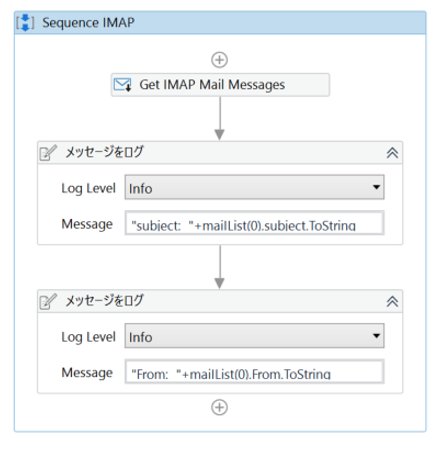
・Get IMAP Mail Messages Properties
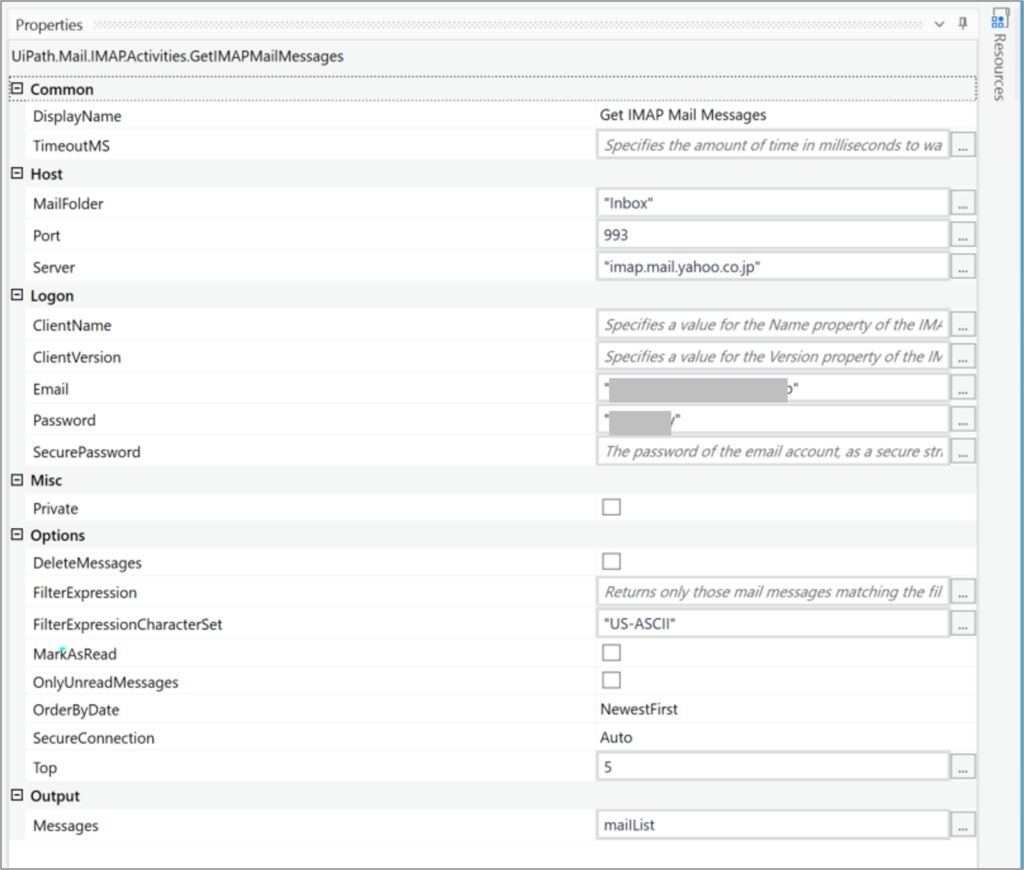
・Variables

・Email to be retrieved
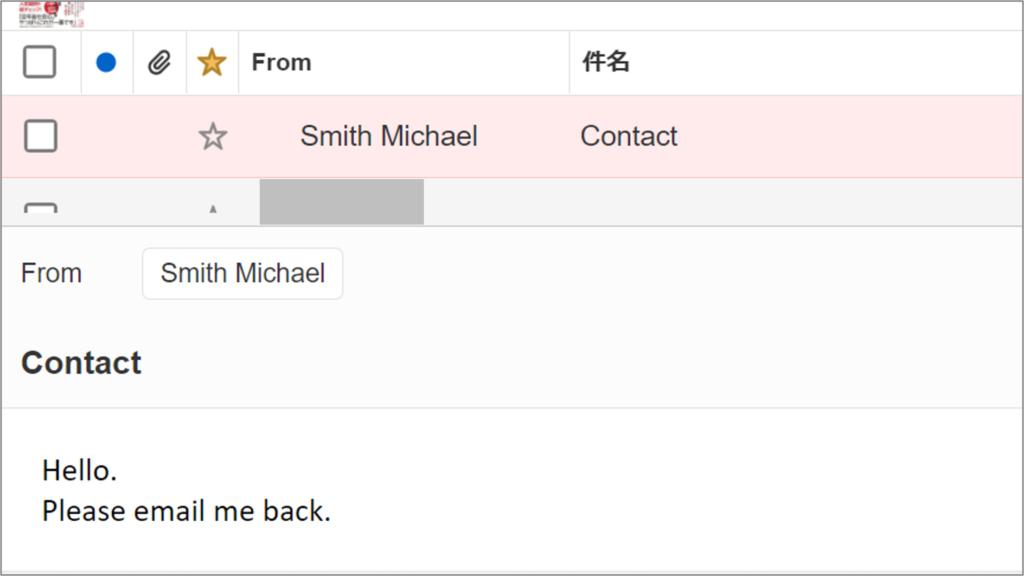
・Execution result Log
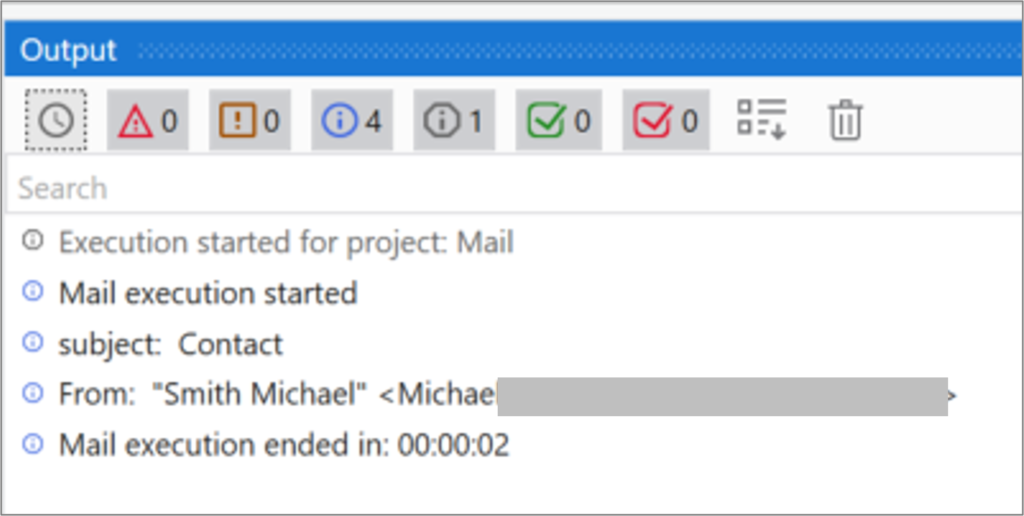
Get POP3 Mail Message
To retrieve a POP3 mail message, use “Get POP3 Mail Message”.
The “Get POP3 Mail Message” can be found in App Integration > Mail > POP3.
Get POP3 Mail Message Setting item
| Setting location | Setting item | Settting contents | |
| Properties | Logon | The email account used to get the message. | |
| Password | The password of the email account used to get the message. | ||
| SecurePassword | The password of the email account used, as a secure string. | ||
| Host | Server | The email server host that is to be used. | |
| Port | The port used to get the email message. | ||
| Options | DeleteMessages | Specifies if the read messages should be marked for delete. | |
| SecureConnection | Specifies the SSL and/or TLS encryption to be used for the connection. | ||
| Top | The number of messages to be retrieved starting from the top of the list. | ||
| Common | DisplayName | The display name of the activity. | |
| TimeoutMS | Specifies the amount of time (in milliseconds) to wait for the activity to run before an error is thrown. | ||
| Output | Messages | The retrieved messages as a collection of MailMessage objects. | |
| Misc | Private | If selected, the values of variables and arguments are no longer logged at Verbose level. | |
Sample Process
Retrieve the mail by POP and output the From, Subject, and Body of the first message to the log.
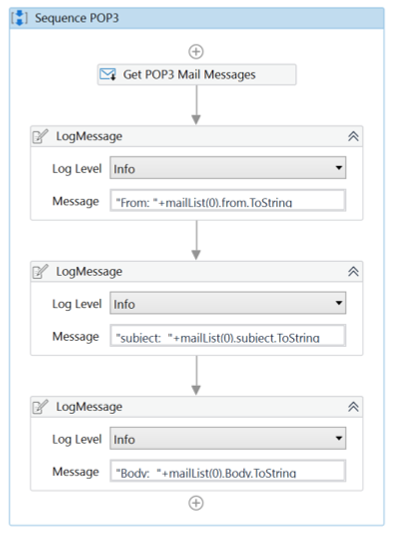
・Get POP3 Mail Messages Properties

・Variables

・Email to be retrieved
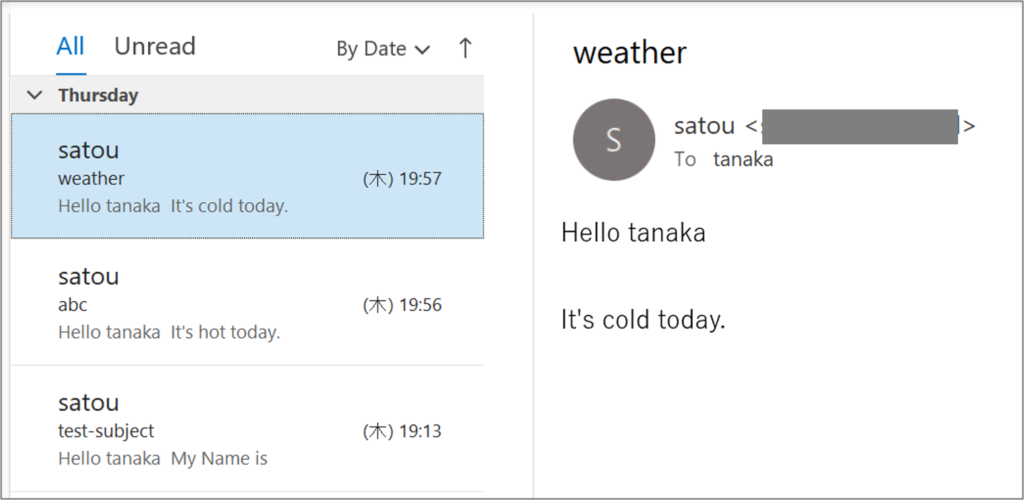
・Execution result Log
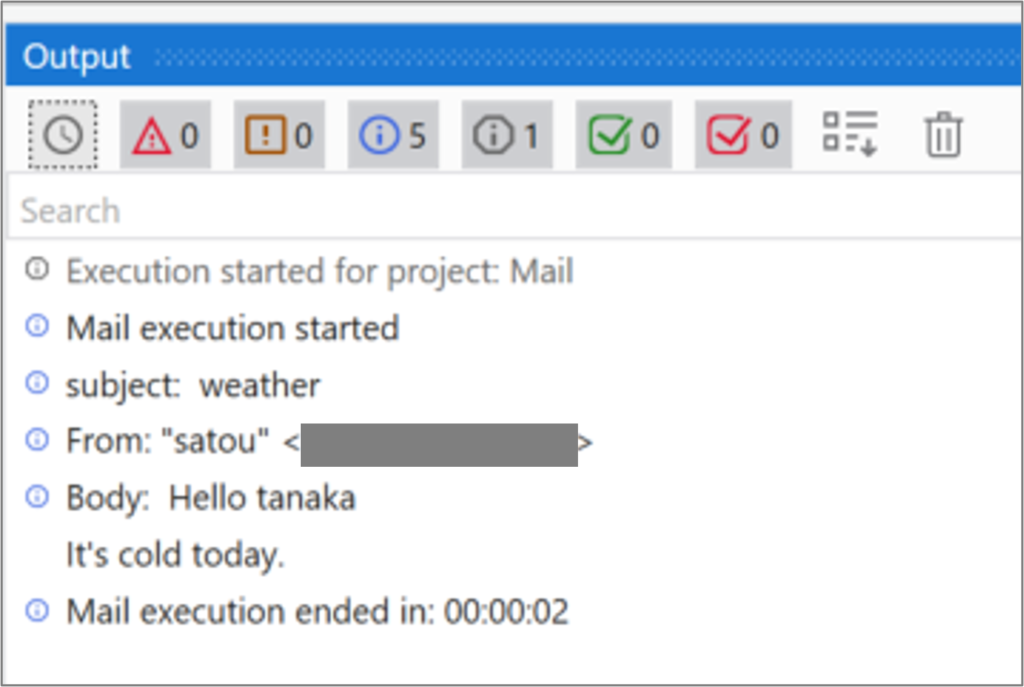
Send SMTP Mail Message
To send an SMTP mail message, use “Send SMTP Mail Message”.
The “Send SMTP Mail Message” is located in AppIntegration > Mail > SMTP.
Send SMTP Mail Message Setting item
| Setting location | Setting item | Setting contents | |
| Properties | Logon | The email account used to send the message. | |
| Password | The password of the email account used to send the message. | ||
| SecurePassword | The password of the email account used, as a secure string. | ||
| Host | Server | The email server host that is to be used. | |
| Port | The port that the email message is to be sent through. | ||
| Sender | Name | The display name of the sender. | |
| From | The email address of the sender. | ||
| Options | IsBodyHtml | Specifies whether the body of the message is written in HTML format. | |
| ReplyTo | The email address to be used when replying. | ||
| SecureConnection | Specifies the SSL and/or TLS encryption to be used for the connection. | ||
| Receiver | To | The main recipients of the email message. | |
| Cc | The secondary recipients of the email message. | ||
| Bcc | The hidden recipients of the email message. | ||
| Subject | The subject of the email message. | ||
| Body | The body of the email message. | ||
| Common | DisplayName | The display name of the activity. | |
| TimeoutMS | Specifies the amount of time (in milliseconds) to wait for the activity to run before an error is thrown. | ||
| Attachments | Files | The attachments to be added to the email message. | |
| Forward | MailMessage | The message to be forwarded. | |
| Misc | Private | If selected, the values of variables and arguments are no longer logged at Verbose level. | |
Sample Process
Send mail via SMTP.
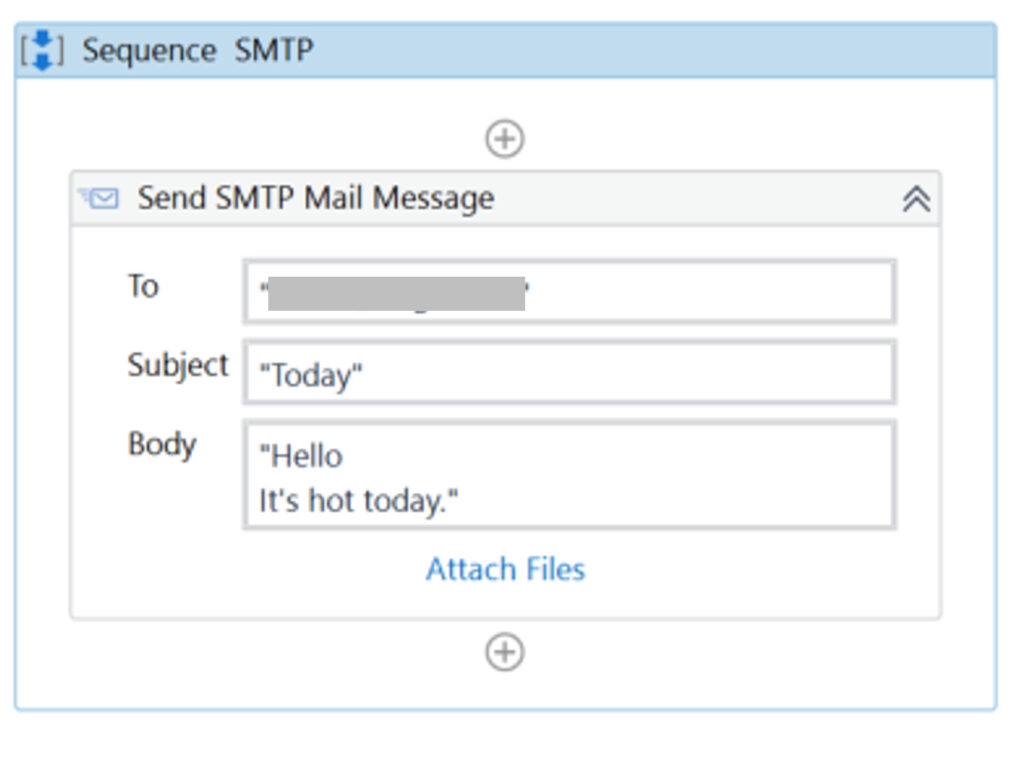
・Send SMTP Mail Message Properties
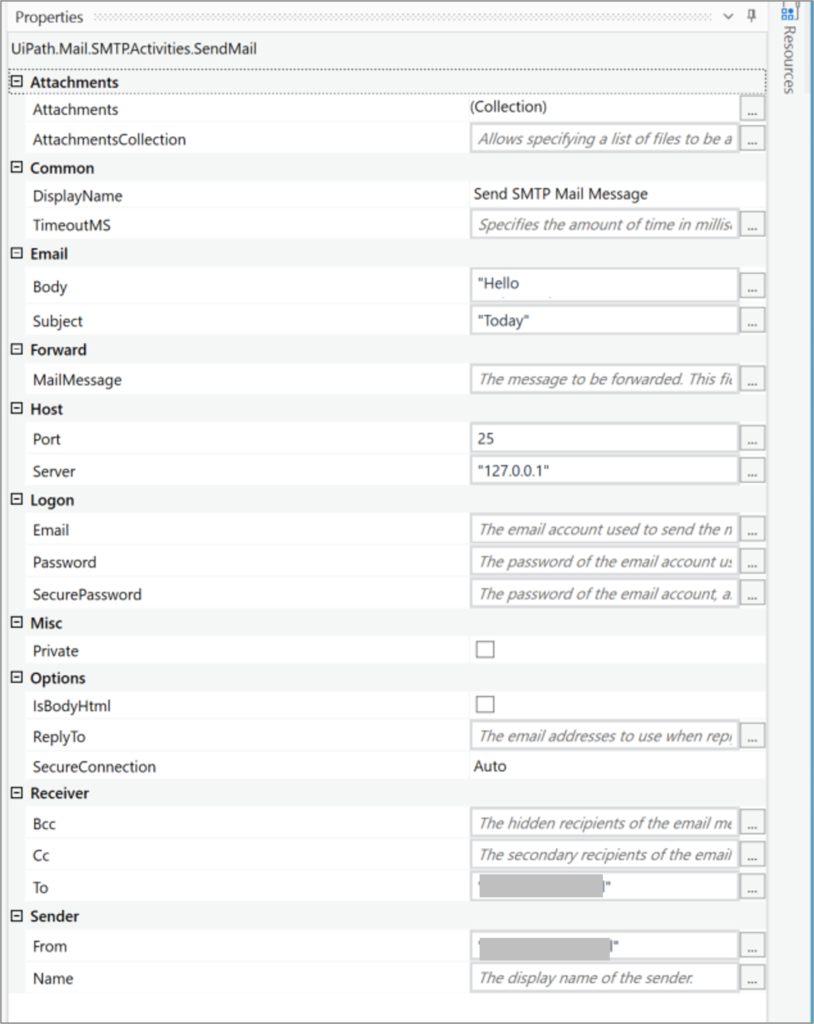
・Execution result Log
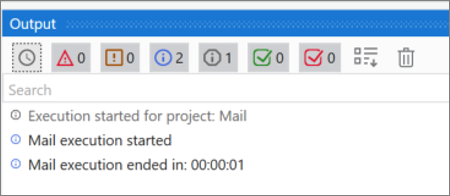
・Sent email
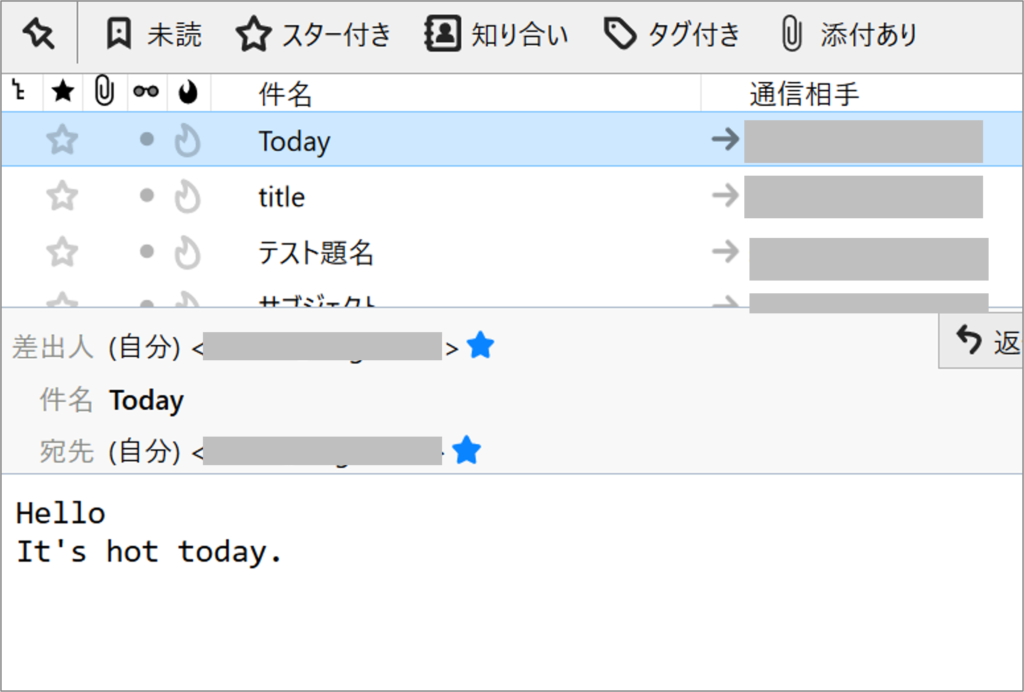
Summary
[reprint] How to send and receive e-mail
| Classification | target | Stability of the process (Is it resistant to external changes?) |
security | Sample in this article |
| App Designation | Outlook | Y | Y | Y |
| service specification | Microsoft365 | Y | Y | Y |
| Exchange | Y | n | – | |
| IBM Notes | Y | Y | – | |
| protocol specification | IMAP | Y | n | Y |
| POP | Y | n | Y | |
| SMTP | Y | n | Y | |
| UI Operation | Any software | n | Y | – |
| Any webmail | n | Y | – |
*Y:yes, n:neither, N:no, -:None
- The recommended method for sending and receiving email is Outlook, because you can set up your email in Outlook beforehand and you don’t need to set up accounts and passwords in Activities.
- The protocol specification is not recommended for security reasons, as it requires setting the server, username (email address), and password in the activity.
- UI operation is not a stable process because it requires the user to control the mail software or webmail by clicking or keyboarding, which may not work due to changes in the software or web system.
\Save during the sale period!/
Take a look at the UiPath course on the online learning service Udemy
*Free video available
Related Articles Learn the Creation Techniques f UiPath robotics creation with Udemy’s online courses that take it up a notch
same category UiPath
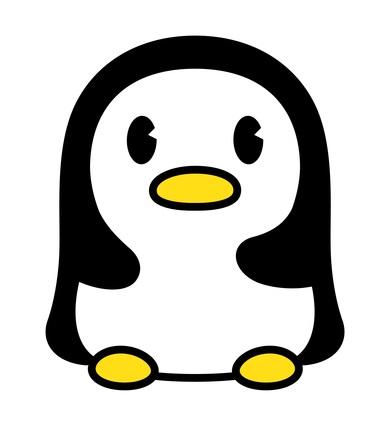
Japanese IT engineer with a wide range of experience in system development, cloud building, and service planning. In this blog, I will share my know-how on UiPath and certification. profile detail / twitter:@fpen17