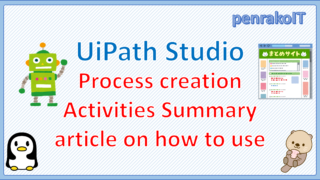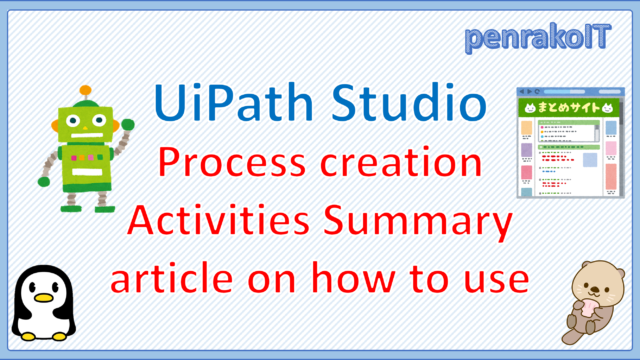- I want to know the basic usage of UiPath Studio.
- I am a beginner and want to learn how to create a process in UiPath Studio.
- The UiPath Studio screen is complex and I don’t know what to do.
I will explain the basic usage of the development tool UiPath Studio, the important functions of the screen (interface), and how to create and execute a simple process.
\Save during the sale period!/
Take a look at the UiPath course on the online learning service Udemy
*Free video available
Related Articles Learn the Creation Techniques f UiPath robotics creation with Udemy’s online courses that take it up a notch
This site was created by translating a blog created in Japanese into English using the DeepL translation.
Please forgive me if some of the English text is a little strange
What is a process?
A process is a program created with UiPath.
The process is also called a workflow, which is a graphical representation of the automated process flow in UiPath Studio.
The process is also called a workflow, which is a graphical representation of the automated process flow in UiPath Studio.
Create a new process
1. On the desktop, click the Windows icon in (1), and then click [UiPath Studio] in (2).
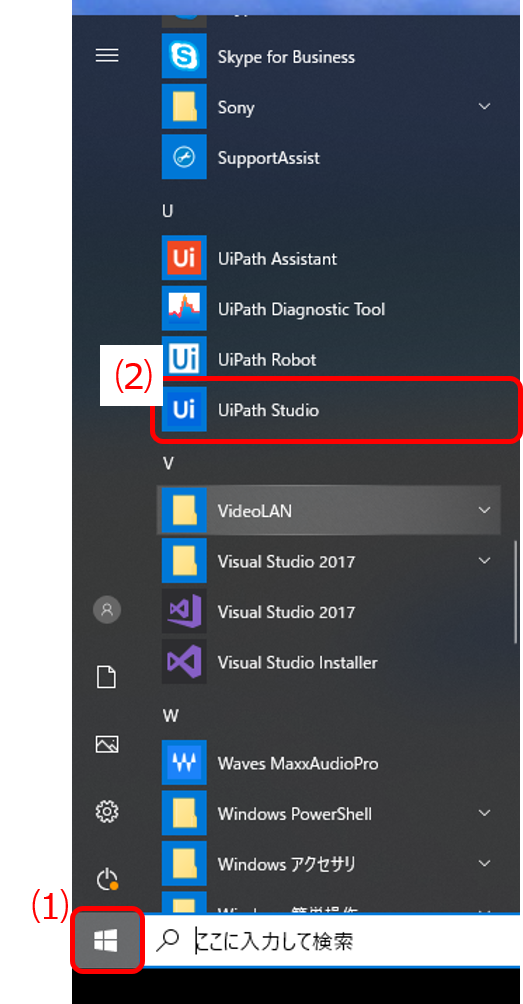
2.Click [Process] in the upper right corner.
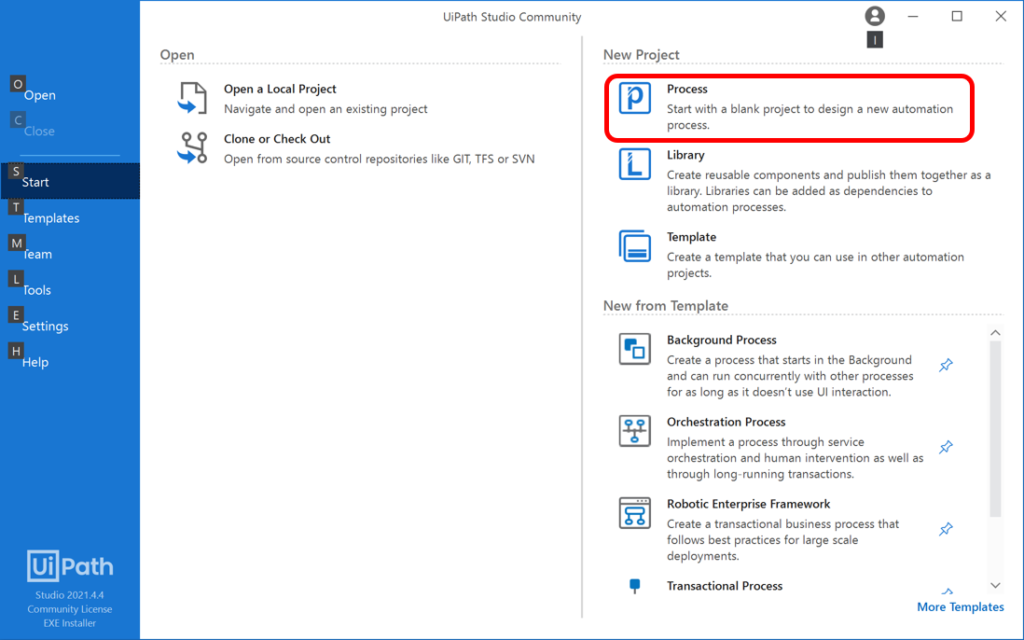
3. Enter a name, location, and description, and then click [Create].
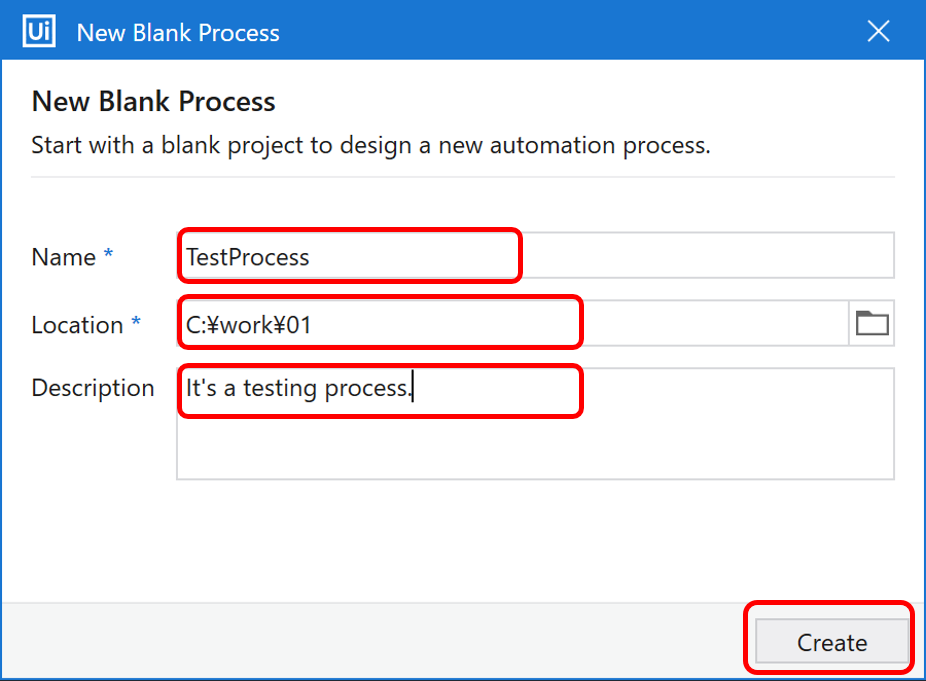
| Name | Enter a name for the process. |
|---|---|
| Location | Select a location to save the file for the process. |
| Description | Enter a descriptive text for this process. |
4. Click [Open Main Workflow].
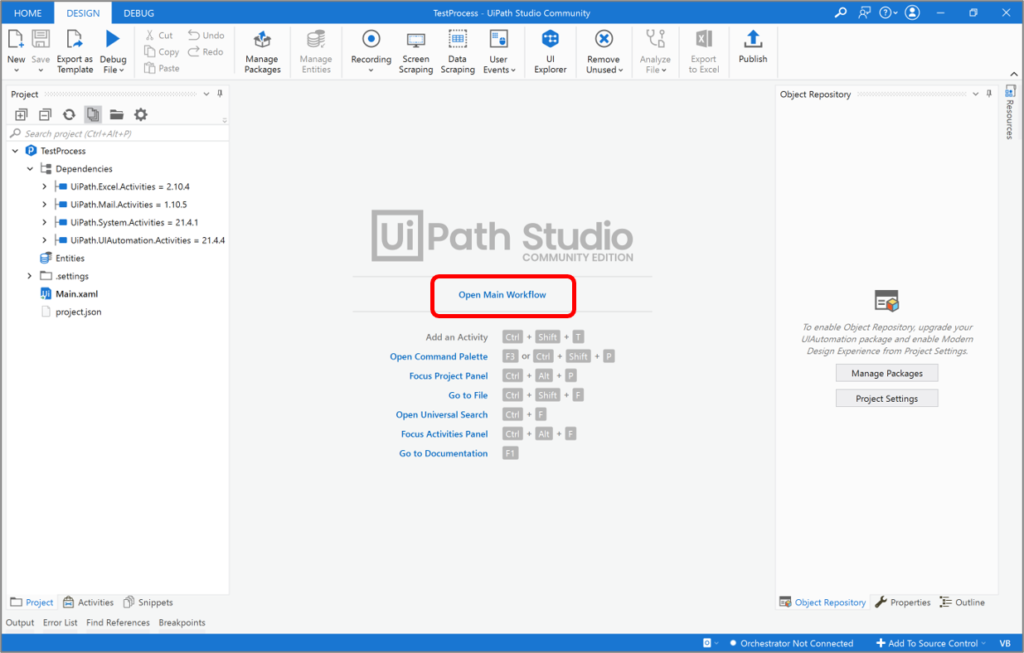
5. We created a new process and opened the Workflow Creation screen.
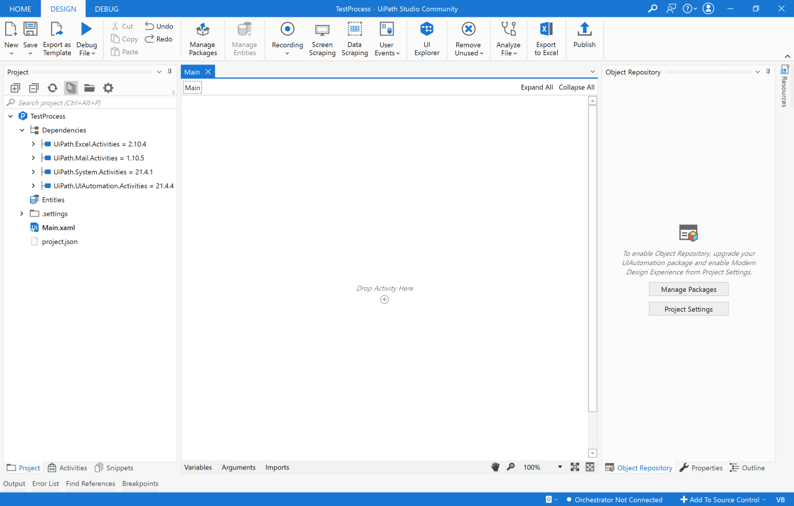
Open the created process.
There are two ways to open a created process.
1. Open the process from Studio
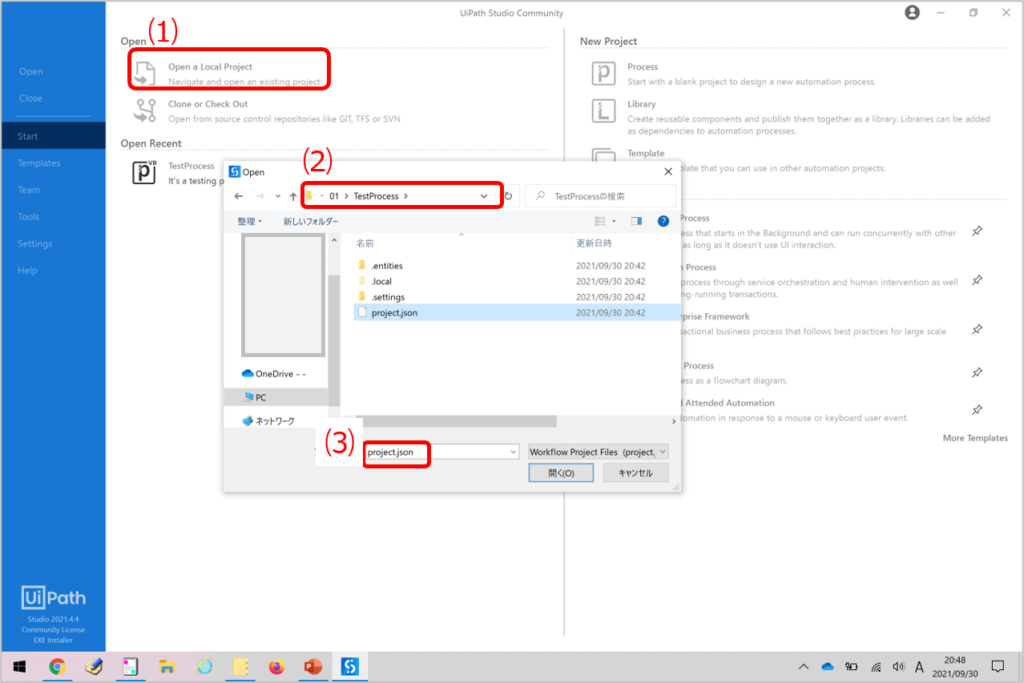
(1)Click [Open a Local Project] on the initial screen of Studio.
(2) Open the folder for the target process.
(3) Open [project.json].
2. Open the process from Explorer
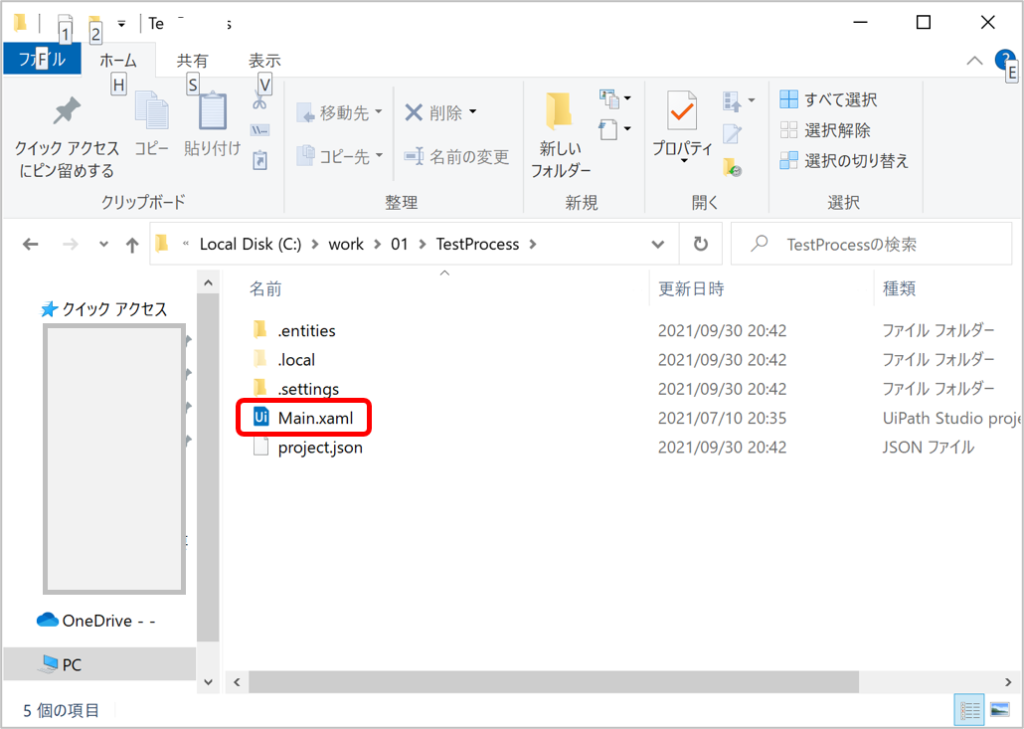
Open the folder where the process is saved and open [Main.xaml].
Description of the UiPath Studio user interface
The following figure illustrates a user interface that is frequently specified.
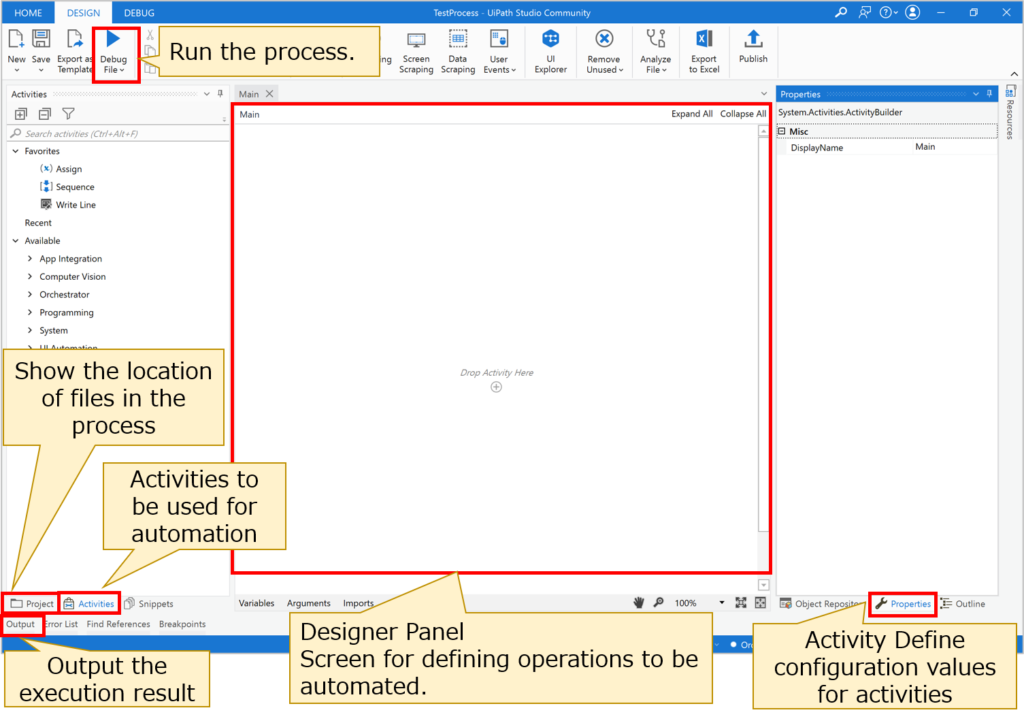
Create and execute simple workflows
This section describes the steps to create and run a very simple workflow.
1. Open the process you just created in Studio.
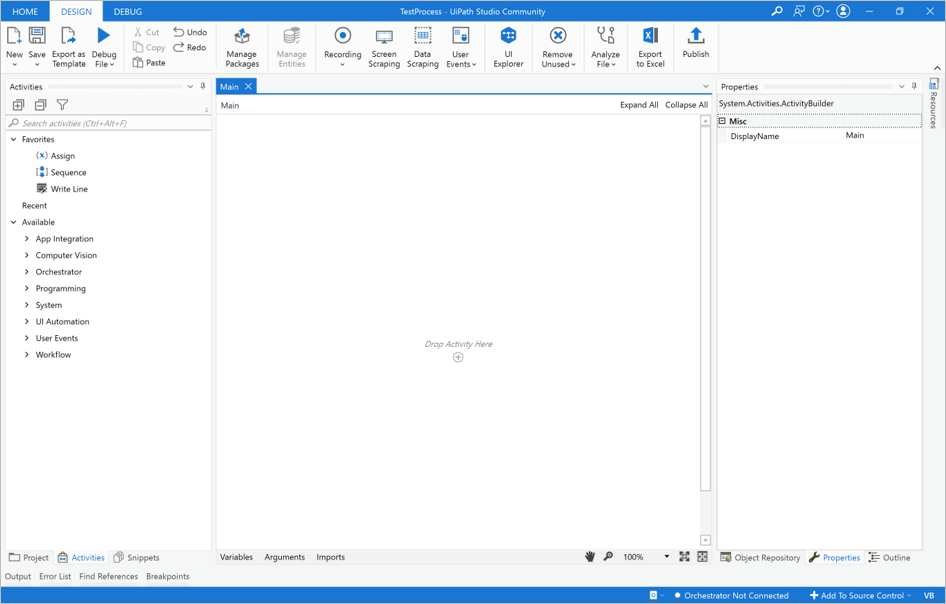
2. Drag and drop the [Sequence] in the Activity Panel to the Designer Panel.
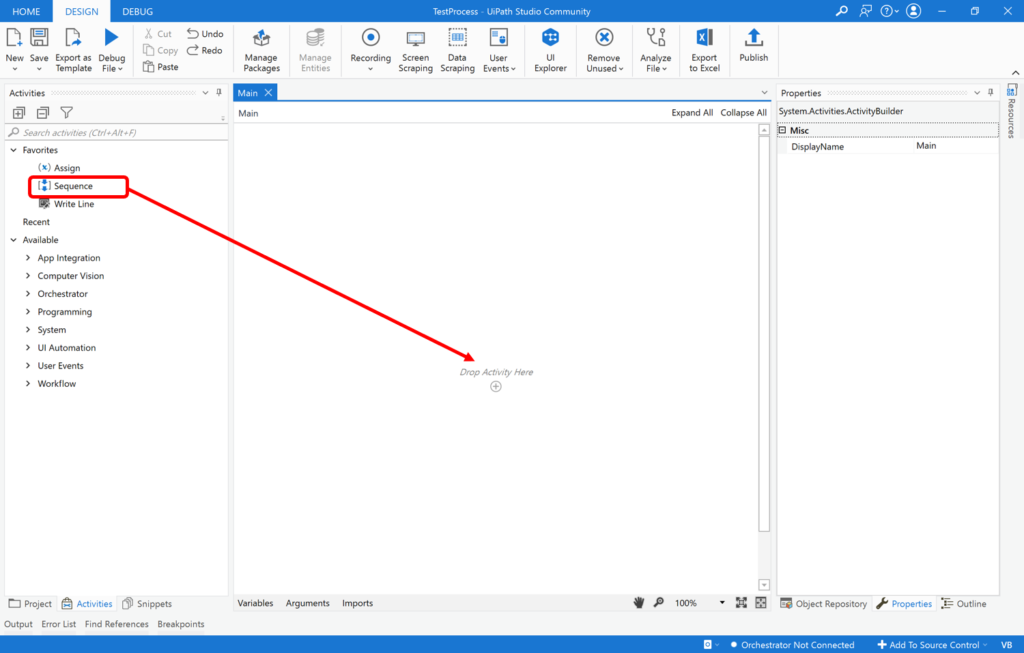
↓↓↓
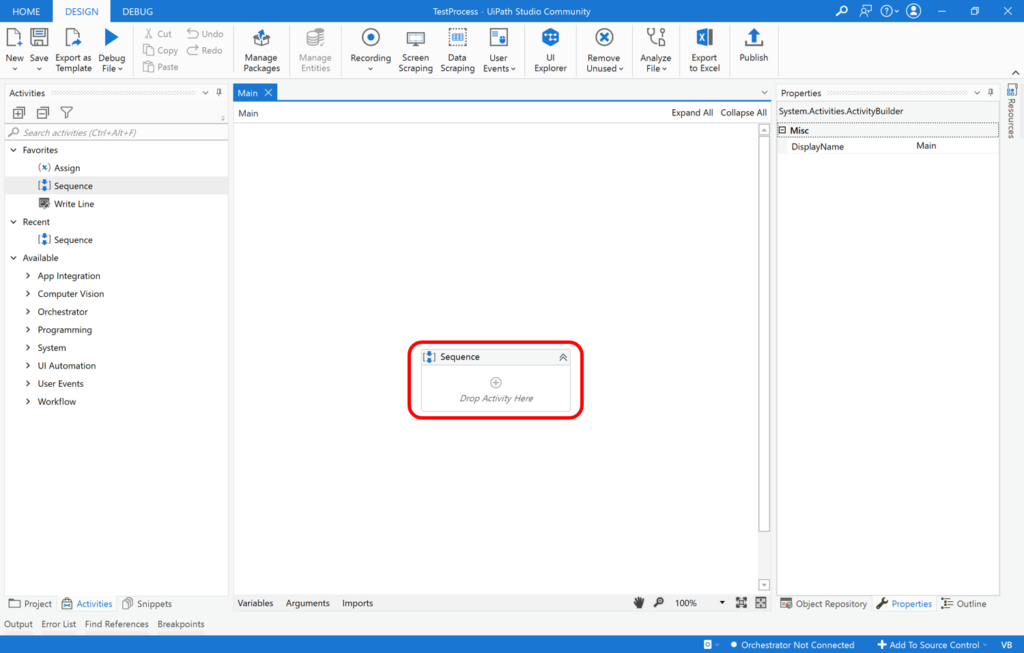
3. Type “message box” in the search window of the activity.
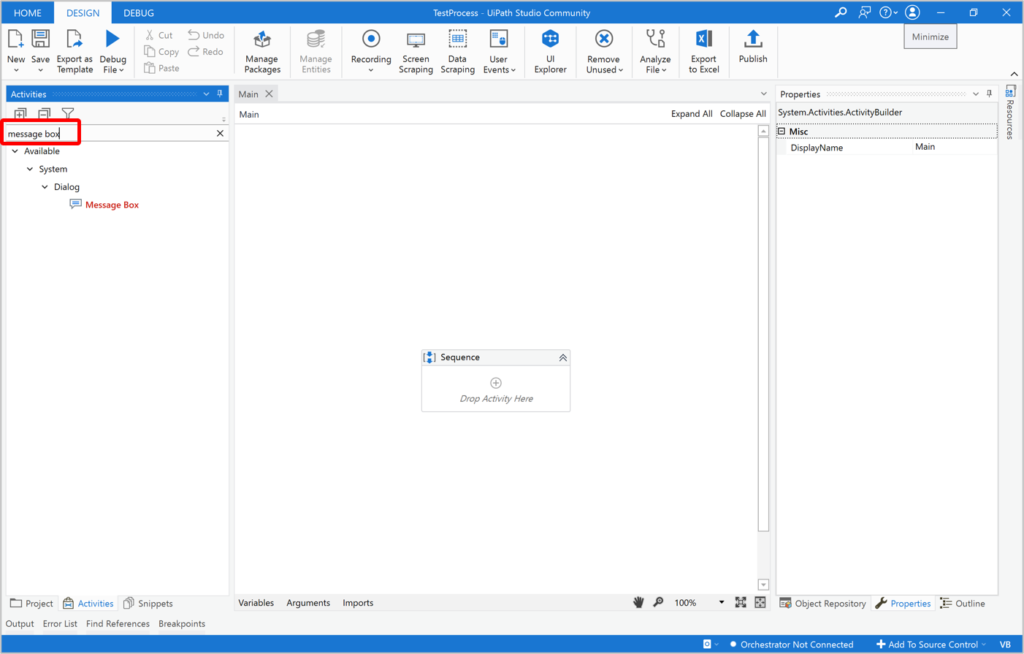
4. Drag and drop the [Message Box] into the [Sequence].
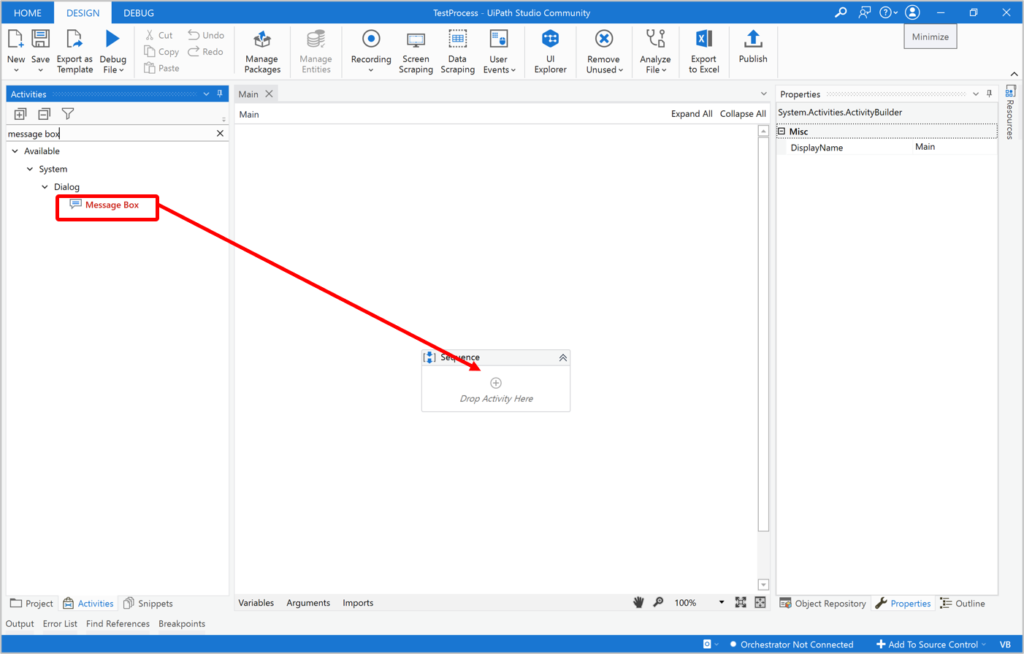
↓↓↓
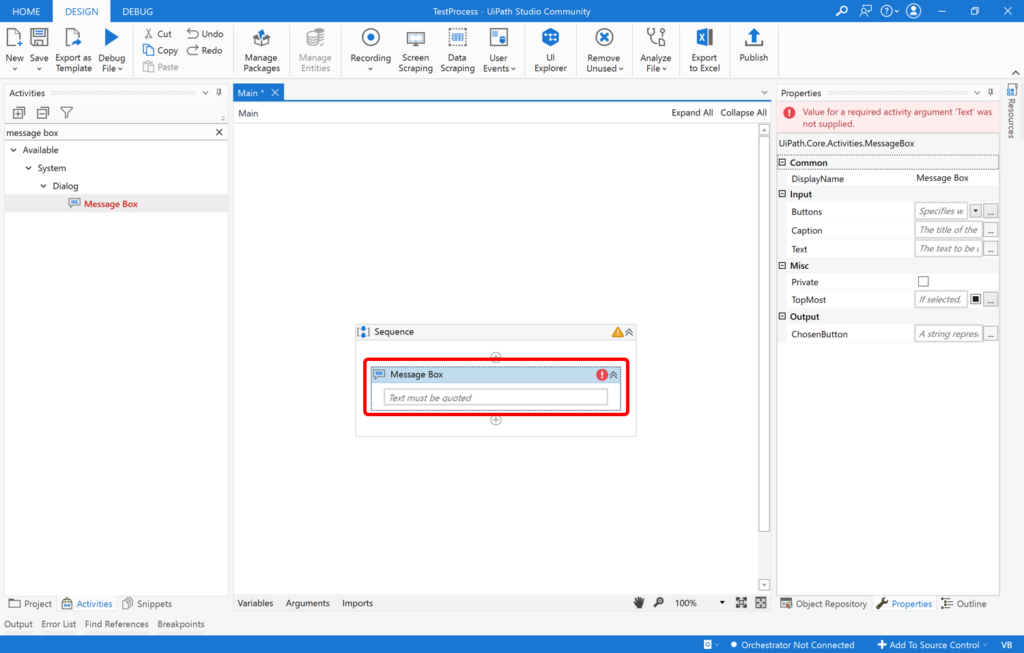
5. Enter “text” in the text area of the [Message Box].
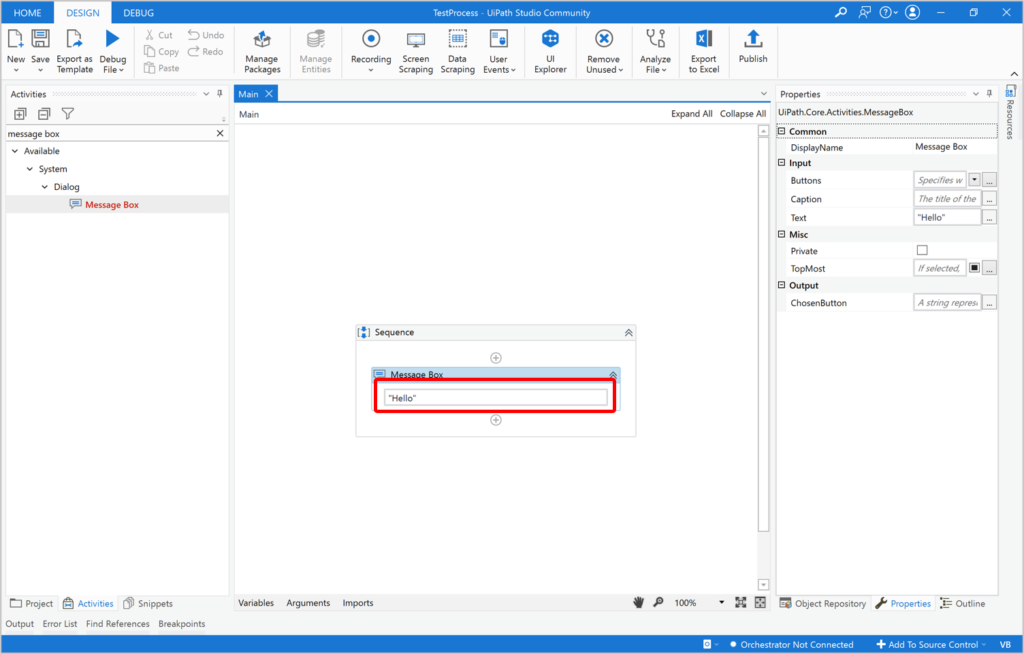
6. Click the bottom part of [Debug File], and then click [Run].
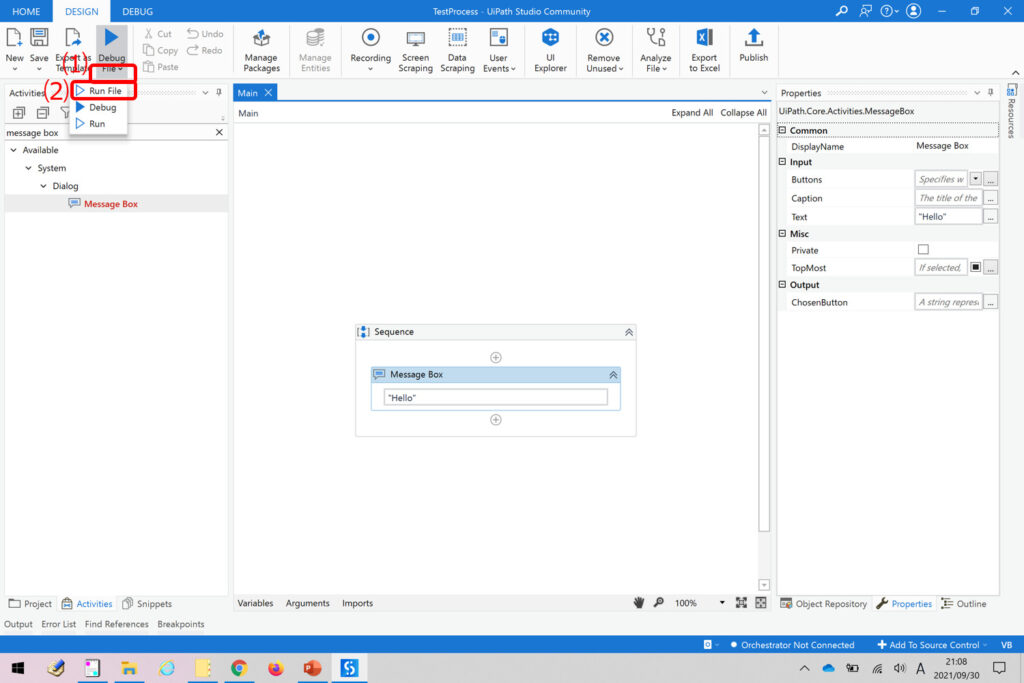
7. The string you have just entered will be displayed in a dialog box, click [OK].
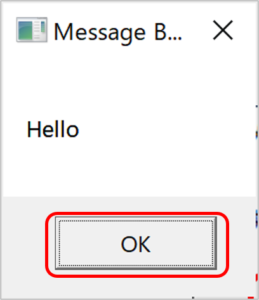
You have now completed the process from creation to execution.
Summary
- A process in UiPath is a program created in UiPath.
- A process is created by placing activities into the designer panel.
- A process in UiPath can be created in a non-programming way.
\Save during the sale period!/
Take a look at the UiPath course on the online learning service Udemy
*Free video available
Related Articles Learn the Creation Techniques f UiPath robotics creation with Udemy’s online courses that take it up a notch
same category UiPath
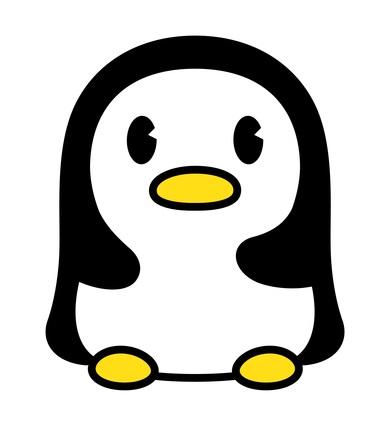
Japanese IT engineer with a wide range of experience in system development, cloud building, and service planning. In this blog, I will share my know-how on UiPath and certification. profile detail / twitter:@fpen17